FileOpen develops a set of clients/plug-ins to enable authorized access to FileOpen-protected PDF and Microsoft Office documents. These clients may differ slightly across platforms and operating systems. Details as follows:
The FileOpen Plug-in for Adobe Reader/Acrobat consists of the FileOpen.api Acrobat/Adobe Reader plug-in, and a number of ancillary modules required in order to operate from within the “protected mode” sandbox in Reader X, XI and DC. These modules include the FileOpen Manager Service and the FileOpen Broker; details of the operation of these modules are available upon request to support@fileopen.com.
Plug-in operating system compatibility includes Windows 11, 10, 8; Mac OSX, 10.5 or later.
The FileOpen Plug-in for Foxit® Reader consists of the FileOpen.fpi plug-in, and an optional companion plug-in, fowpkbd[64].dll. The main plug-in, FileOpen.fpi, must be installed to open encrypted documents. The companion, fowpkbd[64].dll, which restricts the taking of screenshots, is optional though some publishers may refuse to grant permission to open files if this plug-in is not installed.
Plug-in operating system compatibility includes Windows 7, 8, Vista, XP.
FileOpen also supports Bluebeam® Revu®, Tracker PDFXChange and Kofax PDF Converter. Within these environments the FileOpen Plug-in / Client is bundled into the application/viewer and require no additional installations.
The FileOpen Viewer for iPad and iPhone is a native iOS application that performs a client-server interaction with the document owner’s PermissionServer. The app supports both OPN (FileOpen’s native file format, now deprecated) and PDF files. For more details on the FileOpen Viewer App for iPad and iPhone, see our FAQ for Publishers or FAQ for End-Users.
Client compatibility includes iPhone (3GS, 4, 4S, 5, 7 +), iPad, iPad Mini (3rd Generation or later); running iOS 4.0 or later.
The FileOpen Client for Microsoft Office controls Office documents in the manner described in the Microsoft Office application programming interface (API) specification, via a set of Add-in Modules for Word, Excel and PowerPoint.
Client operating system compatibility includes Windows 7, 8, 10. Office 32-bit and 64-bit versions 2010, 2013 and 2016 are supported.
The first time, or in some cases every time a user attempts to access a FileOpen-protected document the FileOpen Client interacts with the document owner’s PermissionServer to authorize access and enforce the document owner’s acceptable use policy. The Client alone will not grant access to encrypted files; users must have the appropriate permissions from the document owner to access and use FileOpen-protected documents.
A FileOpen client alone will not grant access to encrypted files; users must obtain permission from the document owner. Please contact the document publisher/owner, not FileOpen Systems, for permission or any technical support required. FileOpen Systems does not charge for the use of Client software or monitor its distribution. Nor does it derive any revenue from advertising or the sale of information of any type, especially not information about users of our software. For more detail please see our privacy policy.
The Linux Plugin for Adobe Reader /Acrobat is considered deprecated. Because of decisions made by Adobe, the plug-in will load only in Reader 7 and 8 on Linux. Regrettably, there is nothing that FileOpen can do to enable access to newer versions.
Depending on the platform and operating system the Client is installed as follows:
Windows: FileOpen Plug-in for Adobe Reader/Acrobat
Adobe Acrobat/Reader loads plug-ins at application startup from:
C:\ProgramFiles[x86]\Adobe\Acrobat|Reader\\Acrobat|Reader \plug_ins
Windows: FileOpen Plug-in for Foxit Reader
Foxit Reader loads plug-ins at application startup from:
C:\Program Files (x86)\Foxit Software\Foxit Reader\plugins
Windows: FileOpen Client for Microsoft Office
The FileOpen add-ins for MSOffice are loaded as COM .dlls and may be in any location, though are typically installed:
C:\Program Files (x86)\FileOpen
Macintosh: FileOpen Plug-in for Adobe Reader/Acrobat
On Macintosh, the plug-in is sometimes difficult to find, as it becomes part of the "packaged" Acrobat/Reader application. The Plug-in can typically be found at:
/Library/Application Support/Adobe/Acrobat//Plug-ins/
You may also find a link to it by selecting the launch icon for the Adobe viewer and clicking Apple+I then finding the drop-down for Plug-ins. From here you should FileOpen.acroplugin. You can also add/delete the plug-in from this menu.
Linux: FileOpen Plug-in for Adobe Reader/Acrobat
Locations on Linux may be obtained by searching for "FileOpen".
In a Windows environment, users must have Administrative privileges to install plug-ins/clients.
MSI installers are available from http://plugin.fileopen.com/all.aspx, along with instructions for signing that install for SMS delivery.
When a user attempts to open a FileOpen-protected document, the Client reads information from the encrypted document and performs the following steps:
Obtains information about the document being opened and the document owner’s authentication requirements, from the document. Depending on those document owner requirements, the Client then retrieves one or more of the following authentication tokens from the local machine/device context.
A cookie from the User's login to the document owner’s server
A username and password from a dialog presented to the User
A MachineID and other identifying information from the local context
Makes a request over http/https to the publisher's server, passing the document identifier, authentication token, and some data about the context in which the document is being opened.
Retrieves a response from the publisher's server either granting or denying the user permission to open the document.
Manages the use of that document according to the instructions given by the publisher's server.
See the How to Remove the FileOpen Plug-In page.
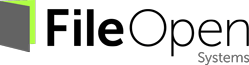
1010 Fair Ave, Suite A, Santa Cruz CA 95060 | 831.706.2170 | info@fileopen.com
Sign up for email udpates
© 2025 FileOpen Systems Inc.